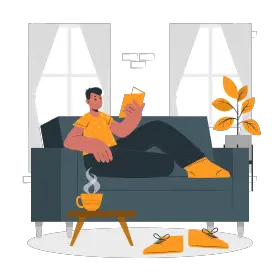Suffice to say that for many, many years I utilized ClipArt extensively to my advantage—school projects, debate competitions, college presentations, you name it.
It wasn’t until a couple of years ago when I realized that the ‘advantage’ might no longer be as much of an advantage as it had once been. Indeed, it almost seemed to have metamorphosed into a disadvantage.
If you, like me, have found yourself in flux about whether to include ClipArt in a presentation or not, you’ve come to the right place. In this article, we’ve listed all the pros and cons that come with employing ClipArt in your presentation.
But first: What is ClipArt?
ClipArt is ready to use art that is employed to illustrate any medium. As they are mostly stylized drawings, they are used primarily in presentations. They come in a variety of forms, both printed and electronic. However, most of the ClipArt used today comes in an electronic form.It is generally composed of illustrations and doesn’t include stock photography. It is easy to use, convenient and time-saving.
However, recently the users of ClipArt have found themselves under fire. Why, you ask? Well, to answer your question, you need to understand the metamorphosis of ClipArt.
The Metamorphosis of ClipArt
While it’s an undisputed fact that graphic elements make a presentation more attractive and engaging, the overuse of graphics—or even the use of the wrong type of graphics—can have the opposite effect.
Not only can the misapplication of pictures be incredibly off-putting, but the amateurish or sloppy use of imagery can also make your presentation seem frivolous or juvenile.
Does this mean you shouldn’t use graphics at all? Absolutely not!
Like I mentioned before, pictures not only make a presentation look more attractive, but a visual representation of information also makes it easier for the viewer to understand the message you’re trying to get across.
Graphs can bring an insipid chunk of information to life, and often an aptly placed photograph can have a deeper impact on the viewer’s mind than even the message they are characterizing.
However, with the wide array of pictures available for use online, the employment of clipart might seem out-dated to the audience and make them think less of your presentation.
Compared to the exhaustive source of images and videos and GIFS available on the internet for free these days, clipart’s arsenal not only seems deficient but has also become clichéd.
Indeed, think of how many times you’ve seen before, be it in your own presentation or someone else’s, the ClipArt you’re squashing in the middle of two paragraphs and you’ll understand just how clichéd using those graphics has become.
While it’s true that a picture speaks a thousand words, nobody likes to hear the same words over and over again (especially if it’s a thousand words).
The Disadvantages Of Using ClipArt

Following are a few drawbacks of using ClipArt in your presentations:
1. Looks Cheap
ClipArt is not only overused but can also be overly simplistic and tacky, which might make your presentation seem cheap and lackluster.
Which, I guarantee, is probably the last thing you want the viewer to think when they first land their eyes on your presentation.
2. Overused
As I previously mentioned, ClipArt has been overused to the point that it’s now its employment in a presentation lends an almost banal effect.
3. Doesn’t Create an Emotional Resonance
ClipArt is generic and can be used by different people for a variety of purposes, thus forsaking the opportunity to create a connection or emotional resonance with your audience.
On the contrary, the use of real-life or sometimes even quotidian imagery can have a lasting impression on both: your viewer’s mind and sentiments, and make your message linger in their mind long after the presentation is concluded.
4. Out-Dated
While it’s true that ClipArt was extraordinarily useful in its heyday, and I’m certain most of us are guilty of having used it until you could almost call it misuse, the fact is that clipart illustrations have now become out-dated and boring.
With the rapid advancement in graphics, you can now access many superior resources to make your presentation more visually appealing, a few of which you will find linked further down in the article.
5. Makes Your Presentation Look Unprofessional
Sometimes, the use of ClipArt can have the opposite effect and make your presentation seem cartoonish and unprofessional. Its cartoonish nature can distract from the main message that you’re trying to deliver.
Remember that you use graphics to enhance your presentation and not detract from it.
6. Misuse Can Cause Confusion
If your objective behind using ClipArt is to “Spruce Up” your presentation or to merely fill up blank space, then your efforts can backfire. The use of too many ClipArt images as “fillers” in a presentation can lend it an air of redundancy.
Sometimes the images may be altogether irrelevant, confusing or distracting the reader from the actual message that you’re actually trying to get across.
7. There Are Better Alternatives
ClipArt isn’t the only source that you can draw upon for visual graphics in your presentation. There are many other places and methods that you can draw pictures from.
You can use photographs that you have clicked, or a print that you have scanned, or even a picture that you have taken off of the internet. You can select vector drawings from a source like istockphoto.com.
However, be on the lookout for copyrighted images. While you don’t need to be overly cautious while using Google images for private projects like a school presentation, if you intend to publish a work you need to make sure that all rights are cleared.
An Alternative View To ClipArt

ClipArt has garnered a reputation for looking tacky, boring and pixelated. However, this doesn’t mean that you need to avoid Clipart like most people tend to avoid the middle seat in an airplane.
I’m not asking you to launch a Clipart Boycott.
Rather, my suggestion is that you use ClipArt sparingly, and only when you are unable to find a better alternative.
You could use a hybrid type of model for your graphics, by selecting most of them from superior repositories off of the internet and drawing the remaining few from the ClipArt stockroom. A few places where you can get ClipArt from are:
1. Unsplash:
With over 207,000 contributing photographers and a rapidly growing library of over 2 million photographs, Unsplash is a good place to visit for finding excellent Royalty Free Images.
2. Pixabay:
Pixabay is another great option for discovering photographs free of cost. All contents released on the website are produced under the Pixabay License, which makes them safe to use without requiring permission, crediting the artist & even for commercial purposes.
3. Freepick:
Freepick is one of the leading websites to procure graphics for a variety of purposes. They offer hundreds of new free vectors daily, which can be used for both: personal and commercial use.
4. Pexels:
Pexels is a search engine for Creative Commons Zero (CCZ) images and has an amazing arsenal of funky images like vintage, abstract and tech. It’s another great resource to find pictures for your presentations.
For more alternatives to find visual resources for your presentation, check out our article on Top 7 Resources To Find Free Pictures For Your Presentation.
What You Need To Keep In Mind While Using ClipArt

In spite of these misgivings, there are a few instances where you can legitimately use ClipArt.
For instance, ClipArt can be of great help if you’re looking to construct diagrams or flowcharts, as they often require the use of symbols like computers, arrows, etc., which can be easily found in its database.
ClipArt can also be helpful when you’re short on time or have a limited budget.
ClipArt usually portrays things in a more “cartoonish” way and is thus more universal in nature, which can make it easier to include it in projects.
If you must use ClipArt during your presentation, keep in mind the following pointers:
1. Do Not Overuse Them
Don’t launch a ClipArt assault on your page to make it appear more ‘engaging’.
It will most likely have the opposite effect by making the onlooker overwhelmed and cause them to lose interest in the actual message that you’re trying to get across.
Restrict the use of ClipArt to those images that you feel are absolutely necessary to include. Try to use as few of them as possible, and substitute the rest with images drawn from other sources.
2. Pick Appropriate Styles and Colour Schemes
Pick a style or colour scheme that you think fits your topic and stick with it throughout your presentation. For example, if you’re using a black and white colour scheme, don’t suddenly jump onto a multi-coloured cartoon in the middle of your presentation.
3. Use Appropriate Images
I cannot stress this enough: don’t use ClipArt to merely fill up space. Keep your goal in mind. If you’re going to be delivering a professional presentation, avoid using cartoonish images or caricatures.
Make sure you place the images in the correct spot, keeping them as close to the relevant material as possible. If you put them too far away from the source, chances are that the images will feel out of context to the viewer.
4. Picking The Correct Metaphor
Make sure that your choice of metaphor is correct. To illustrate, if you want to depict battle strategy, pictures of maps or individual chess pieces are good options.
However, if you pick an illustration of an empty field, it will be too generic to leave a lasting impression.
5. Make Sure The Format Is Viewer-Friendly
Ascertain that the format that you use is easy on the eyes. If you upscale images that are too small, they might become blurry.
Using images that are too large might make your presentation too big and cause difficulty in loading during the actual presentation.
6. Ask Yourself: Is There Anything I Can Use Instead Of This?
Lastly, keep ClipArt as your last resort. Before using it, do a quick web search to see if there’s anything better that you can use.
Also, ask yourself: is adding a picture here really necessary? If you feel you can do without it, then let it go.
Can You Use ClipArt For Commercial Purposes?
The biggest advantage of ClipArt is having tons of royalty-free photographs, illustrations, animations and clip art to spruce up your documents and presentations. A question that pops up frequently is: can you use them for commercial purposes?
Here’s the answer: Yes, you can.
But, you must ensure that you have a commercial licence for it, which allows you to sell your work containing the ClipArt. Don’t just Google any image and copy it!
Not only is it frowned upon, but it’s also illegal!
A few websites where you can find them are:
Why You Must Use Visual Elements In Your Presentation & Some Tips For Using Them

Whether you’re using ClipArt or not, one thing is for certain: visuals play a key role in delivering effective presentations.
A presentation without any (suitable) pictures looks dull, flat and boring. Without visual stimuli, the probability of onlookers losing interest in the presentation increases.
Moreover, pictures not only work as an added side-bonus to make your presentation more visually pleasing.
In many cases, pictures and illustrations also clarify and explain. That is, they make your points clearer, and in some cases, might be the point in itself.
The effective employment of visual imagery in a presentation can be a hit or miss.
To make sure you hit the bull’s eye on your presentation every time, I’ve listed below a couple of pointers to keep in mind while using visuals, ClipArt or otherwise, in your presentation:
- Make sure to use high-quality images. Blurry or indistinct images can not only be confusing and off-putting, but also give the onlooker the impression that you have slacked off or haven’t put in enough effort into the making of your presentation.
- Don’t use tiny images. The audience doesn’t require (or even have, for that matter) binoculars to see the image. If there’s a lot of text to be incorporated, leaving little space for images, use bullets and keep half the page for the text and the other half for the image.
- Don’t use images with watermarks on them. Don’t attempt to blur or remove the watermark, either.
- Keep a lookout for the arrangement of pictures. Poorly arranged or haphazard imagery can befuddle the viewer.
- If you need to use multiple images in a single slide, try enclosing them within individual borders or otherwise arrange them in a manner that makes their distinctiveness clear.
- Make sure you don’t cut out important details while cropping the picture.
Although you might find the need to crop a picture in order to avoid clutter or keep it from overwhelming the text, assert caution while doing so.
If you’re using pictures with human figures, make sure not to crop them at the joints. That is, don’t amputate their feet, fingers, and other body joints.
- As mentioned before, keep the image and the relevant content close by in order to avoid any confusion.
- Make sure that the visuals are relevant to the topic at hand. Do not use cartoons or other “cute” additions unless relevant to your topic.
- Add a splash of colour. Black and White presentations can be monotonous and unattractive. Keeping the context in mind, colourful imagery can make a presentation more attractive and grab the viewer’s attention.
- Make sure to use a variety of visual aids like bar graphs, pie charts, diagrams and illustrations in order to keep the viewer’s experience more interesting.
- Make sure that your visuals are appropriate to your audience.
For instance, if you’re giving a presentation at a preschool, using visuals of complicated statistics will not work towards enhancing the audience’s experience but only end up making them confused—and also quite cranky and eager to leave.
Most of all, however, remember to practice giving your visual cues beforehand, and before you step forward to deliver your presentation, take a deep breath. Delivering an intriguing and engaging presentation is no simple task. To make the task simpler for our readers, we’ve written an article on 7 Foolproof Ways To Engage The Audience. Check it out to get some ideas!