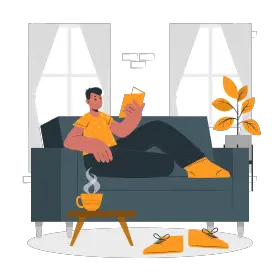What are trackers in PowerPoint presentations?
Trackers (also known as Timeline or Progress bars) are icons or symbols which represent a particular topic or section in a slide presentation. This lets the audience know that the speaker is explicitly talking about that specific topic among the others.

Example of a tracker in a slide

These arrows in the above picture symbolize how a tracker icon looks like. Every arrow represents a specific topic and the audience can keep a track of the discussion by clearly identifying the arrow highlighted in the presented slide.

These arrows will be forwarded to each slide in the entire presentation so that the audience knows what topic the speaker is focusing on.

To see different types and styles of trackers you can check out this website and get a better idea about tracker templates.
The importance of trackers
When presenting a PowerPoint presentation the audience often gets sidetracked and may miss a thing or two with the amount of information and text presented in a slide. So this is when a tracker comes into the picture.
With the help of a tracker, the audience can get a holistic idea of the entire presentation and catch up with what they missed. This will also let them know what will happen next.
Trackers help the speaker stay on topic and make their presentation organized. The speaker can easily navigate among his slides.
One more benefit of using trackers is when the speaker has to answer a question from the audience he can directly go to that specific slide instead of scrolling through and searching the entire presentation.
This way the speaker can spend more time socializing with the audience than tinkering with the slides.
When to use trackers
Trackers can be helpful devices but when used in the right conditions. They can be presented in many different shapes and forms accordingly. Here are some situations where trackers can be used.
- Tracker icons are most often used in long and lengthy presentations. When the presentation is divided into parts and cannot be completed in one sitting, the speaker makes use of trackers to simplify his presentation for better understanding.
- Sometimes it so happens that when we create a presentation, the slides are informative and perfect but they just don’t seem interesting because of the chunks of paragraphs and words of text all piled up together in one frame. This may result in the audience going off course. This may make your presentation mundane and may leave a bad impression on the audience.
- Most of the time, the speaker uses trackers so that if the audience gets interrupted they can easily jump back into the discourse with the help of a tracker.
When not to use trackers
It’s not a compulsion for the speaker to use trackers in all his presentations, it’s used only when the speaker expects the audience to read the slides.
The speaker should make a note that trackers must not be used in short presentations. Unwanted use of trackers in a presentation may complicate the understanding of the audience.

Where to place the trackers?
- Most often trackers are placed either at the top or the bottom of the slide. Make sure it is easier for the audience to see the placement
- The placement of the tracker should be such that it is universal in all the slide layouts. This will make it easy for the audience to understand the structure of the presentation
- Each tracker should highlight that particular topic the speaker is discussing
How to make trackers
To make use of a tracker the first thing you will have to do is access the slide master.
1. Go to the ‘View Tab’

2.Now click ‘Slide Master’.

3.Once you have done that you can cruise towards your left-hand side thumbnails. The slide that has number 1 as highlighted in the picture below is the master slide. An important thing to note here is that any changes you make in the master slide will automatically be applied to all the slide layouts in the presentation.

Now let’s see how we can put a tracker in a slide.
1.Go to ‘Insert’.

2.Click on ‘Shapes’.

3.Now you can decide how you want your tracker to look. You can also decide how big or small you want your tracker to be and size it accordingly.

4.For instance, I chose an arrow as a tracker, you can see that this arrow will be present in all the subsequent slides in my presentation.


Similarly, you can also use ‘Smart Art’ instead of shapes. Smart art is located right beside the Shapes option on the slide master.
- Just click on Smart Art.

2. Then choose any shape you want to use for your tracker and select ‘OK’.

3. Immediately the tracker you chose will appear on the screen and you can place it however you like.

These are 2 easy ways you can make your trackers.
How to make trackers operative
- When you create trackers, you want them to look convincing to the audience. So make it appealing
- Try to make them small in size so that they don’t occupy the entire slide and your other details or information are readable
- Avoid making the trackers vibrant and in-your-face this may distract the audience from the crux of your presentation
Some last words
I hope this helps in giving you an idea about what exactly is a tracker. Using trackers in your slides may help you bring light to your point and highlight it, in a more firm way. It will make your presentation easy to understand and more fun to look at.
There are multiple tracker templates and packages on the internet to go with the theme of your presentations. Some are paid and some are unpaid.
A quick suggestion that I would like to give you is to create your own trackers because it is a fun process and it will give you an insight into your presentation notes. This will make it easy for you to organize your notes and talk confidently as you will know the matter quite well.