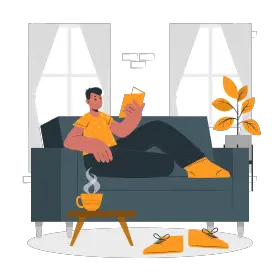Your audience could leave before the presentation is through if you don’t let them know what engaging and informed material is coming up next. Your agenda slides effectively inform your audience of the main takeaways they might expect from your talk.
Like a table of contents, an agenda slide lists the subjects covered during a presentation or meeting. Typically, the themes are hyperlinked to the respective parts so that viewers may easily go to the slide they desire by just clicking on the topic.
Why use agenda slides?
It is usually preferable that the crowd has a general idea of the topics you will be discussing. Agenda slides do this. It’s almost like a warm-up for the crowd. It also provides your presentation with structure. A concise agenda slide design informs the audience about the topic of your presentation and offers an outline of the items that will be discussed. Without an agenda slide, you keep your audiences in the dark.
The agenda also assists in priming the audience. It is a term commonly used in psychology to describe an enhanced sensitivity to specific stimuli due to earlier experience. When we watch a happy movie, for example, we tend to perceive the world around us from a more positive perspective and notice positive things we would not have before. For more information on the importance of agenda slides, check out this article.
If the agenda is messed up with a jumbled slide with too many divisions, you’ve already lost your audience. You may have had valuable ideas to discuss with your audience, but you drove them away with an overload of information. As a result, on your agenda slide, always include just the most crucial elements of the presentation.
Types of Agenda Slides
Simple Agenda Slides
Simple agenda slides will assist you in emphasising essential elements in your presentation as well as the main sections so that you do not overlook anything crucial. When graphics are not as vital as the material itself, these simple agenda slides might be utilised to provide the audience with a general overview of the presentation. Given here are a few types of simple agenda slides.
Horizontal Agenda Slides
These agenda templates adhere to a horizontal agenda-setting structure, allowing you to display agendas for various objectives in horizontal order.
Vertical Agenda Slides
These agenda templates adhere to a vertical agenda-setting structure, allowing you to display agendas for various objectives in vertical order.
Detailed Agenda Slides
These agenda Slides summarize the presentation’s contents and offer a quick summary of every topic discussed. The audience learns about the topics that will be explored in depth.
Creative Agenda Slides
Creative agenda slides not only convey the essential information regarding your presentation, but they also do it in a visually appealing manner that provides more information about the presentation. The user can become inventive with the concept and arrange the shapes in any manner to make more creative agenda slides.
Circular Agenda Slides
Simple designs like arcs with arrows may provide a stunning impression that is difficult to ignore. Arrange the agenda elements along the arcs with their accompanying symbols to depict the evolution of your session from beginning to conclusion in an appealing circular fashion.
Timed Agenda Slides
These templates give a foundation for using a defined timetable for the meeting or a presentation.
Priority Agenda Slides
These designs provide an agenda-setting structure that allows you to provide agendas in order of relevance. You may display the presentation’s contents in a prioritized sequence. This is so that the audience understands what is most relevant in that presentation.
Steps to Design Agenda Slides
Visualize
An agenda slide is usually the initial slide that the viewer sees after the title page, thus it must be visually appealing. It is possible to accomplish this by adding a background image and utilizing icons and symbols in the subject list panel.
Choose a graphic that conveys seriousness. If you’re giving a presentation in the boardroom, the conference table might be useful. When speaking on a stage, the platform or the audience might be an excellent backdrop image. Alternatively, you may choose any business image depicting experts engaged in a discussion, a clock or a calendar indicating that time is of importance, a business desk, and so on.
Insert text boxes and use catchy titles
Instead of a regular text box, you may use the “Insert” option to insert a “SmartArt” graphic. It includes a collection of pre-formatted text boxes and graphics for displaying a group of objects’ process flow, hierarchy, and so on. For agenda slides, the “List” type is recommended.
You can even make your own forms.
- Navigate to the Insert tab.
- Select any form in the Shapes dropdown menu.
- Construct the shape on the slide by dragging.
- Optionally, select the Rotate dropdown option in the Format tab to rotate it in whichever direction you choose.
- Duplicate the form until you obtain the required number of shapes.
- Place a circle in every box and an icon in each box.
It is advised that you use completely editable vector icons so you may modify their colour, size, and so on without affecting the icon’s quality. After that, just place text boxes within the shapes to type out your agenda items.
Consider Hyperlinks
While in presentation mode, the user may move to the correct slide by simply tapping on the topic. You insert a hyperlink by right-clicking the chosen text and selecting “Hyperlink.” A dialogue box will open, and you can then navigate to the “This Document” tab and choose the page to which you want to connect. This is especially useful for presentations that include many slides and is shared with the audience. For conferences or speeches, this is rarely used.
Outline for making agenda slides in PowerPoint
Step 1: In the “Click to add title” box, put “Agenda” or your desired agenda slide title, such as “Today’s Topic.” then pull it to the slide’s top.
Step 2: In the subtitle text box, write the first topic of the agenda, such as “Introductions.” Hit the “Enter” key to create a line of spacing between lines. Fill in the blanks on your slide with all of the items.
Step 3: Highlight all of the text. Click the “Home” tab and the “Numbering” button in the ribbon’s paragraph area to add numbering to the agenda items. You may also use the drop-down arrow on the “Numbering” button to add A, B, C, or another formatting to the agenda topics instead of numbers. You don’t have to use numbers; you may alternatively use arrows or nothing.
Steps 2 and 3 can be substituted with the SmartArt Graphic described above. The graphic will automatically fill in the blanks for you to construct a list, provide a numbering, and give you space to enter your text.
Step 4: Select the “Design” tab and move your mouse over the elements in the Themes column. There are several themes available with various backgrounds, text colours and sizes, and design components. If desired, select one to apply to the slide. You may also adjust specific text looks such as font type, size, colour and positioning using the Home tab’s Font section of the ribbon.
Step 5: Select “Picture” under the “Insert” option. Double-click the corporate logo by navigating to it, dragging it into the slide’s vacant space, ideally to the left or right of the title.
How to Present Agenda Slides
The agenda requires hooks in order to keep the audience’s attention during the presentation. A hook persuades the audience to pay attention. It clearly explains why the information is valuable. The subjects that will be discussed in the presentation are simply listed on the agenda. The audience may or may not take the agenda’s worth into account.
The standard agenda slide has the drawback of being tedious and lengthy for the presenter to go through, and also gives the audience the option of choosing not to listen at specific times, if at all. As a result, the agenda presentation must be interesting.
To understand how to use hooks, you can refer to this article or even this video linked below
Additionally, it is advised not to start your speech with an agenda. Start off with something more engaging. For ideas, see this article. Deliver your agenda after you’ve concluded your opening.
Websites that provide templates for agenda slides
Powerpoint creation might take a lot of time. Therefore, to save you both time and effort, here are some websites that provide free PowerPoint templates.
Behance

You can see in their downloadable PowerPoint templates that Behance has some of the top designs on the globe. You can give a terrific presentation with excellent visuals by using templates like this agenda presentation template.
SlideModel

SlideModel offers the audience fully customizable PowerPoint, Google Slides, and Keynote templates and slides objects. Even for sophisticated editing objects, both in colour and size (points and curves). You can use their templates like this creative agenda slide in any presentation.
SlidesGo

This startup, made by the Freepik Company, offers users totally customisable PPT and Google Slide templates that are used by organisations like Amazon, NASA, and Spotify. They furthermore offer infographics to assist in delivering the user-specific material. The graphic prowess of this website is demonstrated by the slides from templates like this medical agenda template.
SlideGeeks

An inventive selection of unrestricted PowerPoint templates is provided by SlideGeeks. You will need to sign up with an account and share the hyperlink in order to download these templates, but there are so many templates available, including this one, that it is well worth it.
Takeaway
A presentation’s table of contents, or agenda slide, lists the subjects that will be covered throughout the presentation. It typically includes the headings for each portion and subsection, as well as, on occasion, the start and finish timings and the speaker for each one. It outlines the presentation’s format and serves as a primer for the presentation or meeting.