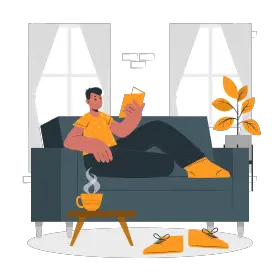In the ever-evolving landscape of communication, presentation slides have emerged as instrumental companions to articulate ideas, share information, and captivate audiences. Imagine standing in a room, ready to share your thoughts, ideas, or expertise with a captive audience. In today’s world, presentation slides have become the go-to companions for speakers, helping to structure information, convey complex concepts, and add that visual spark to presentations. But, in the midst of this technological dance, there’s a common hiccup – presenters often end up taking a backseat to their slides, unintentionally fading into the background.
In our exploration, aptly titled “Lost in Transition: Why Presenters Disappear Behind Their Slides,” we’re diving into the heart of this challenge. We’ll unravel the role and features of presentation slides, explore the variety of tools available to create them, and dig into the reasons behind presenters feeling overshadowed by their slides. However, this journey is not just about identifying the problem; it’s a practical guide to empower speakers to step back into the spotlight. So, let’s embark on this quest to understand, adapt, and enhance the art of presentations in an era dominated by visual storytelling and multimedia communication. Join us as we navigate the delicate balance between captivating slides and the engaging human touch that makes presentations truly unforgettable by understanding the following:
- What Are Presentation Slides?
- Why Do Presenters Disappear Behind Their Slides?
- Where To Make Presentation Slides?
- How Can One Prevent Themselves From Depending Too Much On Slides?
- Conclusion.
What Are Presentation Slides?
Presentation slides are visual aids used during a presentation to support and enhance the speaker’s message. They typically consist of a series of individual screens or pages that contain text, images, graphs, charts, and other visual elements. Presenters use slides to convey information in a structured and organized manner, making it easier for the audience to understand and follow the presentation.
Key features of presentation slides include:
Text:
Bullet Points: Presenters often use bullet points to break down information into digestible chunks. This helps the audience focus on key concepts without overwhelming them with dense paragraphs.
Titles and Subtitles: Clearly defined titles and subtitles provide structure and help the audience navigate through the presentation. They highlight the main ideas on each slide.
Images and Graphics:
Illustrations: Visual aids like illustrations or icons can simplify complex concepts and make them more accessible to the audience.
Charts and Graphs: Data-driven presentations often include charts and graphs to visually represent statistics, trends, or comparisons, making information easier to understand.
Design Elements:
Consistent Branding: Maintaining a consistent color scheme, font style, and overall design reflects professionalism and reinforces brand identity.
Layout: Thoughtful arrangement of elements on the slide ensures a clean and organized appearance, preventing visual clutter.
Transition Effects:
Enhanced Flow: Transition effects between slides can create a smooth and cohesive flow, guiding the audience through the presentation seamlessly.
Engagement: While not essential, subtle transition effects can add a touch of sophistication and capture the audience’s attention during key points.
Speaker Notes:
Additional Information: Speaker notes allow presenters to include extra details, explanations, or anecdotes that can be referenced during the presentation.
Reminders: Speakers may use this space to jot down reminders about key points, transitions, or audience engagement techniques to enhance their delivery.
Popular software for creating presentation slides includes Microsoft PowerPoint, Google Slides, and Apple Keynote. Presenters often use these tools to create, edit, and present their slides during talks, lectures, business meetings, and other events. Effective use of presentation slides can enhance communication, facilitate understanding, and contribute to a more impactful presentation.
Why Do Presenters Disappear Behind Their Slides?
Presenters “disappearing behind their slides” refers to a common issue where speakers rely too heavily on their presentation materials, making it harder for them to connect or interact with others. This phenomenon can be attributed to a few reasons:
1. Over-reliance on Slides:
Scripted Delivery:
When presenters have a script that mirrors the text on their slides, they may end up reading directly from the slides. This can lead to a lack of spontaneity and engagement.
Failure to Expand:
Presenters may assume that the slides alone convey the necessary information instead of elaborating on key points. This can result in a less dynamic and interactive presentation.
Lack of Interaction:
a. Eye Contact: Establishing eye contact with the audience fosters a sense of connection and engagement. Presenters who constantly face the screen may miss the opportunity to connect with their listeners.
Example: When a presenter consistently maintains eye contact with their audience, it creates a powerful connection. Imagine a speaker sharing a personal story with genuine eye contact, conveying sincerity, and building rapport. Now, consider the contrast when a presenter solely focuses on slides, missing the opportunity to engage through eye contact, resulting in a less impactful and less connected presentation experience.
b. Non-Verbal Cues: Facial expressions, gestures, and body language are important for effective communication. Presenters who are focused solely on their slides may neglect these crucial non-verbal cues.
2. Failure to Connect:
Personal Stories and Examples:
Sharing personal anecdotes or real-world examples can help presenters connect with their audience on a human level. Relying solely on slides may prevent the incorporation of these personal touches.
Example- Imagine a sales presentation where the presenter solely relies on data-filled slides to convey product features. The information may be comprehensive, but the audience might struggle to connect emotionally. Now, consider an alternative scenario where the presenter intertwines the data with a personal story. By sharing a relatable anecdote about a customer’s success story using the product, the audience not only comprehends the information but also emotionally connects with the real-world impact, making the presentation more memorable and engaging.
Audience Awareness:
A presenter who is attentive to the audience’s reactions and adjusts their delivery accordingly is more likely to establish a connection. This awareness is hindered if the presenter is consistently facing the slides.
Example- In a conference presentation, the speaker is engrossed in delivering content without paying attention to the audience’s reactions. The lack of awareness prevents the presenter from noticing signs of confusion or interest among the listeners. Contrast this with a speaker who frequently glances at the audience, adjusts their tone based on facial expressions, and invites questions for clarification. The latter’s heightened awareness fosters a connection by acknowledging the audience’s engagement, creating a more interactive and responsive presentation environment.
Poor Presentation Skills:
a. Confidence Building: Developing strong presentation skills takes practice and confidence. Presenters who lack these skills may feel more comfortable hiding behind their slides rather than engaging with the audience.
b. Delivery Techniques: Effective presenters employ various delivery techniques, such as vocal modulation and pacing. Those who disappear behind their slides may miss opportunities to use these techniques effectively.
Example – Vocal Modulation in a Business Presentation:
Consider a business presentation where the speaker is discussing quarterly performance. A presenter with effective vocal modulation utilizes a varied pitch, tone, and pace to emphasize key points. When discussing achievements, the speaker adopts an upbeat and enthusiastic tone, conveying excitement. In contrast, when addressing challenges, the tone becomes more measured, reflecting seriousness. This modulation not only adds dynamic energy to the presentation but also helps the audience grasp the nuances of the information. Now, envision another presenter solely reading from slides without adjusting their vocal delivery. The lack of vocal modulation makes the presentation monotone and less engaging, causing the audience to potentially disengage from the content.
3. Assumption of Clarity:
Visual Focus:
Presenters may assume that the visual elements on the slides are self-explanatory, overlooking the importance of verbal communication to provide context, nuance, and emphasis.
Limited Interaction:
Relying solely on slides for information may limit the opportunity for presenters to interact with the audience, answer questions, and gauge comprehension.
4. Comfort Zone:
Avoidance of Visibility:
Staying behind the podium or relying on the slides can be a comfort zone for presenters who may feel nervous or uncomfortable being the center of attention.
Reduced Interaction:
While this approach might feel safer, it can hinder the development of a connection with the audience and limit the effectiveness of the presentation.
5. Monotony and Predictability:
Monotonous Delivery:
Over-reliance on slides can contribute to a monotonous delivery style, making it harder for the audience to stay engaged.
Predictable Structure:
If the presenter consistently adheres to a predictable slide-by-slide structure, the presentation may become less memorable and impactful.
Where To Make Presentation Slides?
There are several popular tools available for creating presentation slides. Here are some widely used options:
Microsoft PowerPoint:
Design Tools: PowerPoint provides a wide array of design tools, allowing users to customize the look and feel of their slides. This includes options for fonts, colors, shapes, and themes.
Transitions and Animations: Users can add transitions between slides and incorporate animations to make the presentation visually engaging.
Integration: Seamless integration with other Microsoft Office applications, such as Word and Excel, allows for easy importing and exporting of content.
Google Slides:
Collaboration Features: Google Slides excels in collaboration, enabling multiple users to work on the same presentation simultaneously. Changes are saved in real-time, and users can leave comments for discussion.
Cloud Storage: Since it’s cloud-based, presentations are automatically saved to Google Drive, providing easy access from any device with internet connectivity.
Add-ons: Google Slides supports various add-ons that can enhance its functionality and provide additional features.
Apple Keynote:
Sleek Templates: Keynote is known for its aesthetically pleasing templates, offering a range of modern and stylish design options.
Advanced Design Capabilities: It provides advanced design features, including 3D charts, cinematic transitions, and object animations.
Compatibility: While primarily designed for Apple devices, Keynote allows users to export presentations in formats compatible with PowerPoint.
Prezi:
Non-linear Presentation: Prezi offers a unique non-linear presentation style, allowing users to create dynamic presentations with zooming and panning effects.
Cloud-Based: Presentations are stored in the cloud, enabling easy sharing and collaboration. Prezi also provides an offline mode for presenting without an internet connection.
Templates and Themes: Prezi provides a variety of templates and themes to help users get started with their presentations.
Canva:
Graphic Design Features: Canva is renowned for its graphic design capabilities, offering a wide range of elements like images, icons, and illustrations.
Ease of Use: Canva is user-friendly and accessible for those without extensive design experience. It simplifies the process of creating visually appealing slides.
Collaboration: Canva allows users to collaborate in real-time, making it suitable for team projects.
LibreOffice Impress:
Open Source: Being open-source, LibreOffice Impress is free to use and can be customized according to user needs.
Cross-Platform Compatibility: It is available for Windows, Mac, and Linux, providing flexibility across different operating systems.
Basic and Advanced Features: While it may not have as many advanced features as some proprietary software, it covers the essentials for creating presentations.
Zoho Show:
Collaborative Editing: Zoho Show facilitates real-time collaboration, making it easy for teams to work together on presentations.
Integration with Zoho Apps: Seamless integration with other Zoho productivity apps allows for a cohesive workflow within the Zoho ecosystem.
Security: Zoho takes security seriously, offering features like encryption and secure access controls for presentations.
Choose the tool that best suits your needs based on factors such as platform compatibility, collaboration features, design options, and ease of use. Many of these tools offer both free and premium versions, so you can explore and decide based on your preferences and requirements.
How Can One Prevent Themselves From Depending Too Much On Slides?
To prevent dependence on slides and deliver a more engaging presentation, consider the following strategies:
1. Know Your Material:
In-Depth Understanding: Take the time to thoroughly understand the content of your presentation. Familiarize yourself with the key concepts, data, and supporting details.
Internalize Information: The more you internalize the material, the more confident you’ll feel in delivering it without solely relying on slides.
2. Use Speaker Notes Wisely:
Bullet Points and Reminders: Create speaker notes with concise bullet points or reminders for each slide. This allows you to glance at your notes for guidance without reading directly from them.
Natural Flow: Speaker notes should help maintain a natural flow in your presentation, guiding you through key points without becoming a script.
3. Practice, Practice, Practice:
Repetition: Practice your presentation multiple times. This not only helps with memorization but also builds confidence in delivering the content smoothly.
Feedback and Refinement: Seek feedback from peers or mentors during practice sessions and refine your presentation based on their suggestions.
4. Focus on the Audience:
Eye Contact: Make deliberate eye contact with your audience. This helps establish a connection and keeps your focus on engaging with the people in the room.
Observation: Pay attention to audience reactions. This awareness allows you to gauge interest levels and adjust your delivery accordingly.
5. Use Visuals as Support:
Enhance Key Points: Slides should enhance, not replace, your spoken words. Use visuals to emphasize key points, provide clarity, and make complex information more understandable.
Avoid Text Overload: Minimize text on slides and use images, graphs, or charts to convey information visually. This encourages audience engagement and prevents information overload.
6. Tell Stories and Provide Examples:
Relatability: Personal stories and examples make your presentation more relatable and memorable. They help humanize your content, making it easier for the audience to connect with the material.
Contextualization: Stories and examples provide context, illustrating how the information applies to real-world situations.
7. Move Around and Use Body Language:
Dynamic Presence: Move around the stage or room to create a dynamic presence. Use gestures and body language to express enthusiasm, emphasize points, and keep the audience visually engaged.
Energy Boost: Physical movement injects energy into your presentation and prevents it from becoming static or monotonous.
8. Encourage Interaction:
Questions and Discussions: Pose questions to the audience to encourage participation. Facilitate discussions or include interactive elements that involve the audience in the presentation.
Engagement Techniques: Engaging the audience keeps their attention and transforms your presentation into a shared experience.
9. Adapt to Technical Glitches:
Preparedness: Be mentally prepared to continue your presentation without relying on slides in case of technical issues. Familiarize yourself with alternative delivery methods to maintain a seamless presentation.
Confidence in Content: A strong understanding of your material allows you to adapt and continue confidently, even if visual aids are temporarily unavailable.
10. Seek Feedback:
External Perspectives: Actively seek feedback from colleagues, friends, or mentors. External perspectives can provide valuable insights into areas where you might be depending too much on slides.
Continuous Improvement: Use feedback as a tool for continuous improvement. Adjust your presentation style based on constructive criticism to enhance your overall delivery.
By implementing these strategies, you can strike a balance between using visual aids effectively and delivering a compelling, audience-focused presentation. The key is to be well-prepared, confident in your material, and adaptable to the needs and reactions of your audience.
Conclusion
In conclusion, our exploration of presenters disappearing behind their slides sheds light on the intricate dynamics of modern presentations. While slides play a pivotal role in conveying information visually, the risk of presenters losing their impact in the process is a prevalent challenge.
From understanding the purpose and features of presentation slides to navigating the diverse tools available for their creation, we’ve uncovered the multifaceted aspects of this issue. The heart of the matter lies in finding the right balance, where slides complement rather than overshadow the speaker.
The takeaway is clear: presenters can reclaim their Charisma by embracing strategies that prioritize audience engagement. Whether it’s through a deep understanding of the material, using visuals judiciously, or fostering direct interaction, the goal is to elevate the human touch in presentations.
As we bid farewell to this exploration, let it serve as a reminder that presentations are more than just visual spectacles; they are powerful exchanges of ideas, and the presenter should always be at the forefront, leaving a lasting impression on their audience. Explore the possibilities! Click here for a journey into a world of endless information and exciting discoveries.