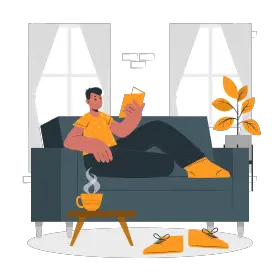A year ago, if I’d asked my dad, ‘Dad, what’s zoom?’, he probably would’ve answered saying that it was how you zoomed in on pictures to be able to better see them.
Fast forward twelve months later, though, and now he’s my go-to tech guy when it comes to dealing with Zoom, Google Meet or Skype glitches.
Although, just like my dad’s equation with technology, the pandemic situation seems somewhat better since last year (what with the world slowly easing back open) to say that things are all back to normal would be a major overstatement.
Offices and businesses are beginning to open up. However, the possibility of suddenly having to shutter workplaces–or reducing the physically present workforce–still looms. Also, with coronavirus cases on the rise yet again, commuting to the workplace remains a challenge for many people.
Besides, a majority of colleges are still shuttered, and it seems like they’re going to remain that way for the foreseeable future.
In a situation like this, working/studying from home still remains the most viable option for most people.
Online presentations and offline presentations are quite different. While delivering an online presentation, it’s important to keep in mind a few additional factors like arriving before time, having an appropriate background, minimizing interruptions etc.
While Zoom and Skype meets are easier to get the hang of, the situation gets slightly more tricky when we talk about having to deliver a presentation through them. We’ve listed out step by step instructions on the logistics of showing your presentation.
But don’t worry!
We’re here to help you.
Steps To Show A Presentation During A Skype Meeting

Following are the steps to show a presentation using Skype:
- Step One: First, you need to upload your video. To do this, in the Skype For Business meeting window, click on share content > share PowerPoint slides. Alternatively, you could also choose to present your desktop or present programs.
- Step Two: The second step is to find your file, program or screen that you wish to share. If you want to share a presentation, double-click on your presentation; this will upload it to the meeting. Once it’s uploaded, your presentation will automatically begin.
- Step Three: To control your slides, use the arrow buttons at the bottom of the screen. You could also use the arrow keys on your keyboard. Press F5 on your keyboard for a full-screen view, and Esc for a normal view. If your slide has a video in it, you should hover the cursor over the slide to unearth the video controls like Play and Pause.
- Step Four: When you are done with your presentation, click Stop Sharing.
Q. Can You Record A Presentation On Skype?
Yes, you can record a presentation on Skype to play back later. The steps to do so are:
- Click on the More Options button, before choosing Start Recording.
- You can use the controls at the bottom part of the meeting if you wish to pause, resume, or stop the recording.
- To see if anyone else is recording, point to the red recording button.
- Once you’re done recording, click Stop Recording.
Q. Can You Screen-Share using Skype?
Yes, you can screen-share in Skype. To do so, follow the below steps:
- If you’re using desktop or web, select the screen sharing button.
- If you’re on Android, then tap the more button, followed by the screen sharing button.
- If you’re on iPhone and iPad, then tap the more button, and then the screen sharing button. When the confirmation window pops up, select Skype and then click on Start Broadcasting.
Q. I’m unable to screen-share my presentation.
There can be many reasons for this. However, the most frequent problems are:
- You need to make sure that you and the people you’re screen-sharing with have a supported device and the latest version of Skype that supports screen-sharing. If not, then update your app.
- Make sure that you have enough bandwidth to share your screen. Close all other applications that might be having a toll on your bandwidth or slowing down your computer.
Steps To Show A Presentation In A Zoom Meeting
There are three ways in which you can share a presentation using Zoom, depending on the way you want your presentation to look.
If You Want To Use Dual Monitors With Slide Show And Presenter’s Views
- Step One: Select and open the PowerPoint file you wish to present.
- Step Two: Then, start or join a Zoom meeting. Once you do that, click Share Screen. It’s in the meeting controls.
- Step Three: Select your primary monitor, following this by clicking Share. Your primary monitor is the one the PowerPoint is going to open in.
- Step Four: Next, shift PowerPoint to slide show mode by clicking the Slide Show tab > From Beginning or From Current Slide. Note that the presenter’s view will be appearing on your secondary monitor. You can use this to view your slide notes and control the presentation.
- Note: If the monitor that you’re sharing is incorrect, then click Display Settings, followed by Swap Presenter View and Slide Show. This will make PowerPoint switch the monitor that is used for slide show view.
If You Want A Single Monitor Setup With Slide Show View In A Window
- Step One: Open the PowerPoint file you are going to present. Then, click on the Slide Show tab, followed by Set Up Slide Show.
- Step Two: Under Show type, select Browsed by an individual (window),
- Step Three: Switch PowerPoint to slide show mode. This can be done by clicking on the Slide Show tab > From Beginning or From Current Slide.
- Step Four: Either start or join a Zoom Meeting. Once done, click Share Screen, followed by selecting the PowerPoint window, then finally click Share.
If You Want A Single-monitor Setup With Slide Show In Full Screen
- Step One: Open the PowerPoint presentation, then either start or join a Zoom meeting.
- Step Two: In the meeting, click Share Screen. Select your monitor, and then click Share.
- Step Three: Next, shift PowerPoint to slide show mode by clicking the Slide Show tab > From Beginning or From Current Slide.
- Step Four: The green border points the monitor you’re sharing.
Now that we’ve gotten the logistics of how to present using either Zoom or Skype out of the way, let’s move onto the next part: how to deliver the presentation in the best way possible.
Q. Recording A Presentation Through Zoom
Note: Either the host must be the one recording the meeting or grant the ability to record it to a participant.
- First, you need to start a Zoom meeting as the host. Then, select the option to Record.
- If there is a menu, then select the Record on this Computer icon.
- If you wish to see which participants are currently recording, click on the Participants icon.
- Once the meeting is over, Zoom will automatically convert the recording so that you may access the files.
Q. I’m Unable To Screenshare
The most common reasons why you’re unable to screen-share using zoom are:
- If you’re not the host, you might be unable to screen share because the host disabled “screen sharing by participants” and forgotten to enable it for “All Participants”.
- Make sure that you’re connected to a stable internet connection.
- Make sure that you’re using the latest version of the app. If not, then update it.
- Try exiting and re-entering the room. This will help get rid of some temporary cache that might’ve interfered with your screen share.
Beyond Logistics: Tips & Tricks For An Awesome Online Presentation

1. Prepping Your Presentation
The first step for delivering an awesome presentation, online or offline, is to spruce up your presentation. An attractive and well-made presentation is not only visually appealing, but it also makes it easier for your audience to grasp the topic.
While designing a presentation that’s meant to be given online, keep in mind that there’s going to be a difference between the audience’s experience in an online vs offline presentation.
Keep in mind that they’re not going to be seeing your presentation sprawled behind you on a bit computer screen, and they most likely won’t be able to visually see you, i.e the speaker, and glean important visual cues to better analyze the material they’re seeing.
So, make sure that your presentation has enough visual elements like videos, photographs and GIFs. Try to make your presentation as interactive as possible by including animation, links, audio clips, questionnaires etc.
Don’t use complicated details–remember that most people will either be using their phones or laptops to view your presentation, both of which have limited screen size.
2. Avoid Interruptions
While it’s essential to avoid Interruptions during normal presentations as well, take extra precaution to make sure that you don’t get interrupted during an online presentation. Before beginning your presentation, try to find a quiet corner where the chances of someone interrupting your presentation are minimum.
Make sure to inform your family members or roommates that you’re delivering an important presentation, and to not interrupt you while you’re doing so.
Also, try and close all other windows and applications in the device that you’re going to be using to delivering your presentation, and mute notifications on any other device that you’re going to have nearby.
3. Keep Your Background Neat
You don’t want your audience to be focused on the clutter behind you. Their attention should be on you. Besides, a messy or inappropriate background can make people have an unfavourable opinion of you.
Try to keep your background plain and have minimal objects. If you can’t find an appropriate background, then you can also use a virtual background. There are many options to select from, and while a virtual background might seem a bit unnatural at first, trust me when I say that it’s way better than having a string of wet clothes hanging in the background.
4. Dress Appropriately
Another key factor to giving off a good impression while you’re delivering your presentation is to dress appropriately. Even if you don’t plan on appearing on screen, it’s a good idea to not be in your PJs while you’re giving the presentation.
You never know if you’re going to suddenly have to turn on your camera. Besides, dressing up will give you a confidence boost, which is necessary for delivering a good presentation. Final word: Ditch the PJs, and pull on those ironed pants.
5. Be Before Time
While it’s always a good idea to show up on time for important business events (especially if you’re going to be speaking), it’s best to show up before time if you’re going to be delivering a speech through a medium as fickle as the internet. You don’t want to start off your speech desperately attempting to clear a technical glitch.
Neither do you want an awesomely progressing presentation in the middle because someone called you up to say that your mic was off. Being before time gives you enough opportunity to smoothly upload your presentation, and double (or triple) check to make sure that there’s no technical glitch hindering your presentation. Besides, timeliness gives the audience a good impression of you, which is always an added bonus.
6. Use Proper Lighting
A major mistake that a lot of speakers make is using improper lighting. The audience needs to be able to see your face, and to clearly make our your expressions as you give your presentation.
This is because, as mentioned before, they don’t have access to other important non-verbal cues like body language, thus the relative importance of your facial language increases while you’re giving an online presentation.
Besides, a blurry or indistinct face can be annoying to look at. So, make sure that the lighting in your room or the place where you’re going to be delivering your presentation in is adequate. Try to have a source of light in front of you. If there’s a source of light behind you, then your face might appear darker.
7. Check All Of Your Equipment In Advance
It’s a good idea to make a checklist of your equipment, and to check it off before your presentation if they’re properly working. A few things that you need to take care of are:
- Having A Good Internet Connection: The most obvious and the most important thing you need to take care of is having an uninterrupted internet connection. Try not to have many devices connected to the same connection while you’re delivering your speech, especially if you’re connected to a mobile hotspot. Request your family members/roommate to not carry out any high-definition streaming while your presentation is going on, as this can slow down your internet speed.
- Make Sure That Your Laptop Is Charged: You don’t want your presentation to end early because your laptop ran out of battery. Make sure to charge your laptop before your presentation, and keep a charger nearby, just in case your battery drains faster than you expected or if the presentation goes on for longer than planned.
- Test Your Audio And Visuals: Before beginning to talk, make sure that your mike is turned on and that your camera is as well. Also make sure that your audience can clearly hear you and that there is no unwanted background noise.
- Make Sure There Are No Mistakes In Your Presentation: Lastly, check your presentation, and make sure that you have not overlooked any spelling or factual errors in it.
8. Hook Their Attention In The Beginning
If you want your audience to pay attention and to sustain it throughout your presentation, then it’s important to begin by hooking their attention from the beginning itself. If you start off slow, you risk losing your audience’s attention (which means them turning off their audio) quickly.
On the other hand, if your beginning is powerful (for eg: if you start off with a shocking anecdote or a killer joke), then chances are that your audience will stick with you till the end.
There are many ways to start off a presentation. You could begin by telling a brief story, or a joke. You could even quite a famous person, or ask the audience a question. Whatever you do, make sure it’s not bland.

9. Chat With The Audience
This can have two meanings: You verbally engaging with your audience, and using the chat feature that’s available in most apps. While the former is essential to make your audience feel engaged and a part of your presentation, the latter is an excellent way to involve them without disrupting your presentation’s flow.
There are many ways in which you can use the chat feature. You could ask the audience to provide feedback, ask them questions, or even conduct an audience poll. Just be as creative in your approach as possible.
10. Record Your Presentation
Another great feature to use is recording your presentation. This is going to come in handy to you in the future, as recording the presentation will make it possible for you to go through your presentation by yourself in the future, and to pin-point where you’ve made a mistake, how you could improve a particular portion of the speech etc.
You could also record your presentation to share with members of the audience who’d like to gain a deeper understanding of the topic, or to watch it again at leisure.
11. Keep It Short
Remember that your presentation is being watched by people through their screens and not happening live. Prolonged staring at a screen–no matter how interactive the material–is going to exhaust people’s eyes. So, it’s a good idea to keep your presentation shorter than it would be if it were happening live.
This doesn’t mean you should cut off your presentation duration by half. Also, a shorter presentation doesn’t necessarily have to mean that your presentation is less informative or vague. Take it as a challenge to learn how to better condense your information, and how to speak more by using fewer words.
If it’s not possible to shorten the duration of your presentation, try to give the audience a break in between. This will give you a chance to grab a quick drink or to skim through your main points, too. A break will also ensure that when both; you and your audience return, you’re in a fresher and more receptive state of mind and are able to make the most of the presentation.
12. Using Props
Another creative way to make your presentation engaging is by using props. Adding appropriate props to your presentation is a tricky thing, but if done appropriately, it can turn a mundane presentation into an entertaining and memorable one. A prop can act as a metaphor, pique your audience’s interest and emotions, and even inject humor into your presentation!
However, before using a prop, you need to take care of a few things. You must ensure that the audience can clearly make out the prop. Also, make sure that the prop is relevant to your message and is not simply there as a showpiece. Try not to use too many props, as this might decrease the impact of having one in your presentation.
13. Practice Beforehand
Another key to giving a successful presentation, be it online or offline, is to practice delivering it thoroughly in advance. This will minimize your chances of making mistakes, improve the overall quality of your presentation, and also give you a confidence boost.
You can practice giving the presentation by yourself in front of a mirror, in front of your family, or even record yourself giving it and forward it to your friends.
It’s a good idea to practice at least 3-4 times before actually delivering your presentation. If you feel nervous about giving it through a new medium, another idea is to do a quick Skype/Zoom meeting (or whatever medium you’re going to be using to deliver your presentation) with your friends and family and doing a quick run-through of the entire presentation with them.
Creative Ideas For Zoom Meetings
Listen, you need to face one harsh truth before delivering an online presentation: to make the fun element equivalent to an offline presentation with the same topic, you need to put in some extra effort. Offline presentations require that extra kick of creativity to be tantamount to an offline presentation!
So, how can you make your presentations creative?
There are many, many ways of making your zoom presentation a fun-filled experience for your audience! A few of them are:
1. Invite A Surprise Guest
Who doesn’t like a well-planned surprise! Especially when you’re looking at an hour-long work meeting, inviting a surprise guest can be a great idea to break up the monotony and freshen everyone up! It can also give you a break from hosting the meeting, and offer a chance to quickly grab a sip of water or skim through your main points again.
Go creative while choosing your surprise guest! You can invite someone who’s already familiar with your topic or you could even select someone who’s not actually a human being! For a fun break, your surprise guest could even be a marionette–or your pet parrot!
2. Using Props
Props are another great way of adding that extra kick to your presentation. Not only will they make your presentation more fun, but using props will also make it easier to drive across and explain your point to the audience. There are many different types of props that you can use in your presentation–the choice you make depends on your individualized goals.
You can use hats, toys, stuffed animals–anything and everything you wish to use! Props can add a dose of humor to the presentation, but more importantly, they will have an emotional impact on your audience and make your presentation more memorable.
3. Poll The Audience
There’s a reason why so many television programmes use audience polls. Besides providing a variety of opinions and viewpoints, audience polls also make the audience feel less like outsiders watching your presentation and more like they’re an active participant of it.
Polls are a great way of refocusing your audience’s attention, and adding a kick of novelty to your presentation while you’re at it. So the next time you find an appropriate spot in your presentation to squeeze in that poll–do it!
4. Play a game
Another great way of entertaining your audience is by playing a game. After all, having a little bit of fun doesn’t harm anyone, right? There are many different games that you can play during your presentation.
If you feel like having a little bit or competition, you can download Jeopardy or Family Feud templates online. You can even direct your audience to another website and ask them to fill out a quiz there. Don’t worry if you’re on a tight schedule: the game doesn’t have to be too long. Even 5 to ten minutes are enough. What matters is that your audience enjoys!
5. Use The Whiteboard
Thw whiteboard feature is a novelty of Zoom, and one that most people don’t tend to take advantage of! The feature can take some time getting used to. However, once you get the hang of it, it’s one of the best things that you can do to make your presentation more interesting! To activate this feature, after you have joined the meeting, click on Share Screen.
Next, select the Whiteboard, ans then click on Share Screen. And that’s it! Once you click on the Whiteboard, all the annotation tools will become immediately available. You can even store the whiteboard as a PNG file!
6. Role-play
Another great way of taking the fun element up a notch is by role-playing. Role-playing is not only a great deal of fun but if you invite members of the audience to partake, then it can be an awesome, inclusive experience that the members will probably remember for a long, long time! Again, the role-playing doesn’t necessarily have to go on for a long time.
If you’re short on time, even a five minute session during an interview or Q/A round is more than enough!
To sum it up, while Zoom/Skype presentation might seem daunting at first, with proper practice and by following the above-listed guidelines you can make your presentations just as good as an offline one–or, if you add a spark of creativity, even better!