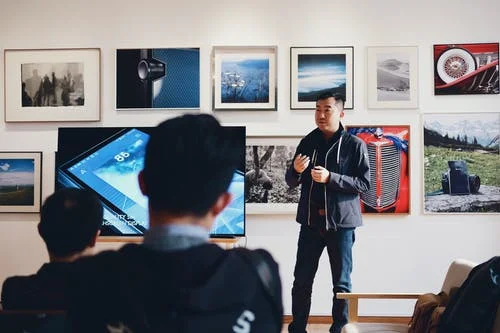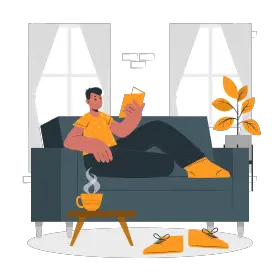Even the best of speakers need a cue sheet to ensure a seamless performance.
Speaker Notes is a handy tool which helps presenters jot down important and key information contained in the slides. Notes are especially useful when speakers would like to quote figures, statistics, data, etc. without cluttering their slides with excess information.
Benefits of Using Speaker Notes
1. Key Points

A good presentation is all about brevity, when it comes to showcasing it on PowerPoint.
However, that does not imply a compromise in terms of overall information given out. A lot of information may be deemed as unnecessary when it comes to putting it on a slide, yet they must be addressed and mentioned.
This is where Speaker Notes come in handy. Statistics, guidelines, and figures can be given out, without them affecting the overall visual effectiveness of the PowerPoint presentation.
2. Join the Dots
Speaker Notes help you establish and forge a connection by providing structure to your presentation.
Quite often, presenters forget certain information that was shown in their previous slides, and thus, disrupt their flow by going back and trying to find it.
With Speaker Notes, you can simply put in certain pointers that connect you with the information present in the previous slides, so that you can seamlessly present, making it easy for the audience to understand as well.
If you want to know how to deliver a speech so smooth, coherent, and interrupted, this will most definitely help you out!
3. Interaction

In the time that is allocated to you for a presentation, it is essential to designate a certain amount of time for an interactive question-answer session, so that the audience is able to gauge and retain as much information as they can.
Speaker Notes help facilitate this, by letting you keep important information by your side so that you can answer questions backed with relevant data.
4. Confidence
Speaker Notes plays an important role in helping you recall certain information and figures.
Public speaking is a daunting task, no doubt, as a result of which, many presenters and speakers end up blanking out because of their nerves.
Knowing that one can rely on Speaker Notes, there is an automatic sense of confidence that is instilled. In fact, as you go through each slide, these nerves will reduce.
5. Handy Handouts
A presentation handout is a comprehensive piece of printed information that is handed out to your audience post your presentation.
This ensures maximum understanding and retention of the material, which form an indicator of the success and effectiveness of the presentation.
Speaker Notes can be easily printed out, thus, making it easy for one to give out handouts towards the end. It can also be made into a separate document which may come in handy, for future references as well.
Keep scrolling to learn more about printing speaker notes.
6. Keeping Time

Keeping time is an absolute necessity as it forms the backbone to any good presentation.
The timer starts the moment Speaker View is opened. You can easily reset it when you click on it.
Before any important presentation, you can adhere to the timer, and draft/structure your speech accordingly.
This will not only help you keep time, but will also ensure ample practice.
Knowing how to keep time is an absolute game-changer, and we have just the article for you! This Simple 11- Step Checklist is all you need.
How to Add Speaker Notes in PowerPoint
Step 1
Open PowerPoint and click on View.

Step 2
After clicking View, you will see this panel. Click on Normal.

Step 3
Click on the slide where you’d wish to add your Speaker Notes. This is available on the left panel of your PowerPoint.

Step 4
At the bottom of your slide, you will find this option. For Mac users, it will say Tap to add notes.

How to View Speaker Notes: Presenter View and PowerPoint
Speaker Notes is designed to work on multiple monitors instead of a single screen.
PowerPoint’s Presenter View only works when there is an additional device/monitor connected during your presentation, resulting in your screen being different from the one being shown to your viewers.

This can be found under the Slide Show tab of PowerPoint. With Presenter View, you will be able to see your previous slides, timer, and Speaker Notes, while your audience will only be shown the screen, without this additional material.
Your speaker notes can also be viewed in a printed format–either as a document or a handout.
This is explained below.
How to Print Handouts
Step 1
Click on View and select Notes Page.

Step 2
For the slide that has been selected, this is what will appear:

Step 3
This is an example of what your notes may look like:

Step 4
To print, click on File and press Print. These are the options available to you. Under Settings, click on the dropdown next to Full Page Slides to make a change.

Step 5
Change Full Page Slides to Note Pages.

Step 6
Click on Print, and you’re done!
How Long Should Speaker Notes be in a PowerPoint Presentation?
In all honesty, this is totally your call. Speaker Notes is meant for an uninterrupted presentation with all necessary information in its place.
As long as you, as a presenter, are able to understand the notes through keywords, graphs, statistics, and images, they can be written in any way, and of any length.
A point to be noted is that if these notes are also to be handed out as a tangible document, they will have to be drafted accordingly.
In that case, full sentences rather than keywords must be used. It should be written in detail, uniformly, accompanied with relevant graphics, if necessary.
To sum it up, the length of Speaker Notes depends on the subject, context, audience, and most importantly, the presenter.
Final Thoughts
To conclude, Speaker Notes is a very useful tool which can help presenters immensely.
Its easy user interface aids speakers in delivering a flawless presentation.