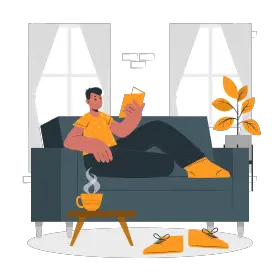Remote presentations are hosted and facilitated in a virtual setting. This means that the speaker/presenter and the audience are not present in the same physical setting.
Some examples of remote presentations are— webinars, e-lectures, web-conferences or if you share your screen on Zoom, Skype, or Google Meet.
Remote presentations have become quite the trend in today’s world mainly due to the entire COVID situation.
These presentations might look easy, but can be challenging sometimes. But why?
Presenting virtually makes it very easy to lose that one thing every speaker is looking for: A human connection.
The goal of every speaker is to make their speech interactive. Interaction between you (the speaker) and your audience will help you form the ‘Connection’ you are looking for.
Remote presentations might sound a bit daunting and flaky, but don’t worry. This article includes various tips and tools that you can use at your disposal to give an effective remote presentation.
Tips for Giving an Effective Remote Presentation
1) Prepare and Practice

Practice helps you become aware of your speaking abilities and hone your delivery skills.
You need to practice looking straight in front of the camera. This makes each member in the audience feel like you’re looking at them. The best way to do this is by recording yourself and playing it back in order to critique your performance.
There is so much more to communication than just what you say; therefore, only speaking won’t get your emotions linked with the message you are trying to send across. We have written an article on facial expressions and eye contact. In order to communicate your message more effectively, you can check this article out!
2) Know your Audience

You can connect better with your audience when you’ve studied them.
Audience analysis involves identifying your audience and adapting your speech to their interests, level of understanding, attitudes, and beliefs.
Taking an audience-centered approach can help you deliver your speech in an appropriate manner because you craft your speech by taking them into consideration.
To know your audience in a virtual setting like this, you can consider the following points:
- Understand why your topic is important for the audience. Since audiences are usually heterogeneous, knowing this will help give your presentation a better direction
- The points you include in your presentation can be based on the understanding your audience has about your topic
- Knowing the size of the audience helps you determine the amount of effort you need to put in
- Demographics like the age, gender of your audience will help construct your speech in a way the audience can connect to
Here’s an article on The Importance of Knowing Your Audience When Delivering a Speech. Even if it’s a short speech, it is important to know them. Check it out to get some tips on how to know your listeners well.
3) Keep it Concise with Facts

Work from home comes with its own set of distractions. I always find myself multitasking during WFH!
As a presenter you would obviously want your audience to pay maximum attention to your presentation. For this, it is very important to keep your presentation as concise as possible, maybe 15-25 minutes.
Your virtual presentation should only be filled with essential information.
Here are some ways you can try to keep your presentation concise:
- Avoid using lengthy sentences, try and limit each sentence to maximum 10 words
- Use less words and more visuals
- Avoid cluttering your presentations with data, rather use more of blank space to focus on one idea per slide
- Videos can quickly convey information without you even explaining
Adding only facts in your speech can somewhere disrupt the entertainment value of your speech. We have written an article on Steps to Add Facts in A Speech Without Making It Boring. This article will guide you in ways you can add facts without giving up on the entertainment quality.
4) Create Interesting Visuals

Research shows that the human brain can remember only 20% of what they hear and read and 80% of what they see.
So, it would be a wise decision to invest your time in the visual content (images, graphics or videos) comparatively.
Visual aids are worth adding because it is beneficial for both- the audience and the speaker. It helps the speaker explain information more coherently which makes presenting easier for him/her and learning easier for the audience.
But why are visuals powerful?
- By adding visual content you can condense your information into smaller chunks to provide more clarity about your message
- People easily associate emotions with visuals which makes what you’re saying more impactful and memorable than words alone.
5) Resort to Storytelling

It would be a good choice to turn your pitch deck into a captivating story. This will enhance your audiences’ engagement, rather than dropping their attention to the ground.
Benefits of telling a story in your virtual presentation:
- It makes it easier for the audience to remember what you said
- It keeps the audience hooked
- Evokes emotion, especially empathy which makes them resonate to your central message
- Lastly, it has the ability to change their belief about something
How to tell a story through your remote presentation?
- Create a relatable character (hypothetical or real) that your listeners can emotionally connect to. For instance, Dove’s Men + Care Campaign portrays a powerful emotional story about a father’s love for his daughter
- Take them through a journey. Meaning your pitch deck needs to have a beginning where you showcase a problem, the middle where you create more tension and the end that provides a solution
- Wear your listeners shoes by getting inside their minds and thinking like them, this way you’ll be able to write your story in a way that addresses their immediate concerns
- Link the visual content to the story you’re telling
Converting your virtual presentation/speech into a story will help your audience remember what you said. We’ve written an in-depth article on different storytelling approaches that you can review for some inspiration.
6) Know the Technology
We all have attended a presentation where the speaker is not familiar with the features of the software. Or where someone presented for several minutes without knowing that their microphone was muted or their content wasn’t showing on the screen.
This creates an uncomfortable experience for both and can be easily avoided.
Best ways to get comfortable with the technology beforehand:
- A dry run is essential to get comfortable with the platform’s features
- Have a co-host or a moderator to assist you with it so that you can focus on your presentation
- Try to practice with the same technical set up that you will be using for your presentation
- Make sure you test your mic, screen sharing and camera before you go live
7) Have an Appropriate Background
Virtual presentation might not give you the flexibility of being able to present in a clean setting.
Below mentioned points are a few ways to achieve a decent background:
- You can blur your background in order to mask the messiest settings
- A clean backdrop is another great way to avoid distractions and help people focus on your presentation
- Solid color walls can be a substitute for backdrops
Along with the right background, you also need to take care about the lighting. This is because as a presenter, you should be clearly visible to them.
The natural light can be the best solution to it. However, if your home office doesn’t have it then you can consider purchasing supplemental lighting to enhance your video.
8) Get Rid of Distractions

Imagine how annoying it would be to watch a presentation with so many tabs open at the side. And the presenter is switching from one tab to the other along with notifications popping up.
All these are signs of distraction and I’m sure as a presenter, you would obviously want to avoid that.
Make sure you hide your browser bookmarks, ribbons, unnecessary tabs and your notifications.
9) Optimize your Home Internet

You can deliver a high-quality and engaging presentation with the help of a decent internet connectivity.
No one wants to listen to a presenter with laggy audio and video. Therefore, use a reliable, high-speed internet connection to ensure a smooth virtual presentation.
One way to optimize your internet connection is by switching off the wi-fi on other devices around the house.
How to Engage an Audience through a Remote Presentation?
The phenomena of virtual events is on a significant rise.
Interacting with your audience in a virtual setting can be a little difficult as compared to speaking in-person with them because in a setting like this the audience can leave the meeting anytime.
So, it is very important to ensure that the audience stays there till you disclose your Call to Action plan.
Fortunately, there are a few ways you can try in order to engage your audience:
- Randomly ask them questions, so they know the need to pay attention to you
- Use the chat feature for a real-time Q&A session. You can do this by asking a question on screen and have people respond in chat
- Group breakout sessions can encourage discussions amid the audience where they can share insights and learn from each other
- Gamifying your presentation in the form of crosswords or memory games is a great way to keep your attendees engaged and on-task. For example, if your presentation is on ‘Environment Protection’ then your crossword can be based on questions like what can one use instead of a plastic bags or plates
- Use appropriate humor to convey your ideas. For instance, Morgan Spurlock uses a humorous approach to support his ideas
- You can involve them in certain activities like polls, quizzes, surveys as they are recognizable tools to get instant reactions from them. Example, on Zoom you can either run one poll or multiple polls at a time like this:

One factor that will keep people hooked till the end is their Belief that they will solve their problem with your help or via this presentation.
How to Dress for a Remote Presentation?

A lot of presentations are so well crafted and delivered, but still somewhere seem to be incomplete or unprofessional. And the reason behind it could be your attire.
We often give less importance to dressing, especially while working from home. But it is something that has an impact on our attitude, work ethics and the way people perceive us. For instance, formal clothing makes you look more authoritative and competent, as compared to dressing casually.
You can consider the below listed points to dress appropriately for your next remote presentation:
- Avoid wearing stripes or busy patterns as they create waver on camera
- Noisy, flashy, or shiny jewelry pieces can create noise and catch light. So avoid it!
- Wear solid color clothes like neutrals, browns, and soft blues because they are visually appealing
- Make sure there is some contrast between the color you wear and the background. For instance, light neutrals won’t work well with a white background
Addition to this, try and avoid wearing glasses because your audience might find it difficult to make eye contact with you. And make sure your camera is adjusted according to your face height, so you don’t look too high or low.
Assuming that you’ve understood the ways through which you can make your remote presentation effective. The next step is to choose the best software you can use to collaborate with your team members and present simultaneously then we’ve got you covered.
Best Tools to Create and Give a Remote Presentation
Choosing the right platform to give a remote presentation can be subjective depending on the user’s requirements and convenience.
The tools mentioned below will not only help you share your presentation virtually, but also offer certain inbuilt tools. These tools make it convenient for the user to present and simultaneously stay in-touch with the other team members.
1) Google Slides
Google Slides is a presentation tool that allows you to make both online and offline presentations. It is one of the best alternatives to other presentation tools and supports real-time editing and collaboration.
Since, Google Slides is cloud-based, you can access it from any computer and anywhere with the help of the Internet. All you have to do is log into your Google account.
Benefits of Google Slides:
- Offers you real-time editing. The version of your online presentation is always the most current and to add on, it automatically saves your presentation
- Collaboration isn’t a problem because you can share it with anybody with Internet access
- You can control who has the access to edit, comment or view your presentation before sharing it
- You can import slideshows from other presentation software tools and vice versa
- Allows you to have a live Q&A session with your audience (considered to be the best feature)
- Variety of templates are available from both Google and third-party vendors such as Envato Elements or Graphicriver
- Along with this, you can add embedded videos, animations, diagrams and much more
In order to present your presentation online, go to the top-right of your presentation and click ‘Present.’

2) Microsoft PowerPoint
Microsoft has built an impressive web version called the Office Online. It permits you to run PowerPoint in a web browser. Regardless of which version of PowerPoint you are using, you can pair it up with the browser-based version of the app.
All you need to do is enter PowerPoint Online, a version of Microsoft’s presentation app and create or log in with your Microsoft account.
Office Online apps don’t include all of their Windows features; however, they include a set of basic editing tools like embedding videos and animations, formatting tools, variety of fonts, collaborative features to name just a few examples. In short, it has all the basic tools that you need for your presentation.
The basics are the same. If you’ve used PowerPoint before, you’ll feel at home with PowerPoint online.
To start broadcasting your presentation, you can go to Slide Show and then click on ‘Present Online.’

3) Zoho Show
The presentation tool under Zoho WorkDrive is called the Zoho Show. It allows you to work, edit, collaborate, create and give a presentation with your co-workers regardless of where you are.
Benefits of Zoho Show:
- Enables you to plan, create, design, and organize your information with clutter-free presentations
- Centralized space for teams to work and collaborate in real-time. Teammates can quickly create, edit, and exchange feedback on slides
- You can explain complex information with the help of their advanced tools like drawing custom shapes, adding image filters and much more
- Allows you to showcase your well-crafted slide decks either to internal peers or external stakeholders on the web
In order to present online, you first need to send an invitation link to join the broadcast and then click on ‘Start Broadcast.’

4) Slides
Slides is a highly functional online presentation tool. It is not only easy to use, but also comes along with unique collaborative features.
It provides both paid and unpaid services. You can try the unpaid one which is publicly viewable and comes with ads.
Benefits:
- Allows your entire team to edit the presentation
- Has a drag and drop interface, supported by a media library along with reusable images, videos and slide templates
- Equipped with Google Analytics, so you can measure the impact of your presentation
Once your presentation is ready, you can present it by clicking on the ‘Present Live button.’

Other popular softwares that only allow you to present and share your screen are- Google Meet, Zoom and GoToMeeting.
With Google Meet and Zoom you can share your screen with up to 100 participants. The best feature is where you can record the meeting to watch it later. Zoom provides additional features like Zoom Rooms and annotations.
GoToMeeting- a meeting tool, provides access to share your content and pass the presenter control to another user. Drawing Tools like the Pen, Highlighter let you mark up your screen as you’re giving your presentation.
Here’s a Complete Guide On How To Broadcast your Presentation Online to a Remote Audience via Google Slides:
Remember, you first need to have a Gmail account in order to have access to Google Slides.
Step 1
Go to your Google Drive. On the top left-hand corner you’ll see a button called ‘New’, click on it and select ‘Google Slides’.

You can choose between two options. When you choose ‘Blank Presentation’ you will have to create your presentation from scratch. And when you select ‘From a Template’ you can choose a free template to build your presentation and edit it accordingly.
Step 2
Once you’ve made your presentation with some amazing visuals, animations, fonts, etc. the next step is to share it with your team members either to edit, view, or comment on the presentation that you’ve made.
To share your document, on the top right-hand side of the google slide interface, click on ‘Share’. You can control who can do what and then copy the link.

Step 3
After the entire editing process is completed by your team and you, you are now ready to present it virtually.
To present, on the top right-hand corner beside share, click on ‘Present.’

The presentation will then open in full-screen Presenter view. You can control the flow with the toolbar at the bottom. Use the Esc key to exit full-screen.
Step 4
To start a live Q&A session, click on the button that says ‘Q&A’ to open Audience Tools in a mini-window. This allows you to open your session to questions from the viewers. You also have an option to choose who can submit questions.

Voilà! It’s that easy.
Conclusion
Virtual presentation may seem easy and straightforward, but it is surely not. Because holding your audiences’ attention in a setting like this can be difficult due to ‘n’ number of distractions.
This doesn’t mean you can’t have a knack of it. With few tips and tricks you can deliver an effective remote presentation.
Try and make your presentations engaging and effective with the help of these aforementioned tips and tools.