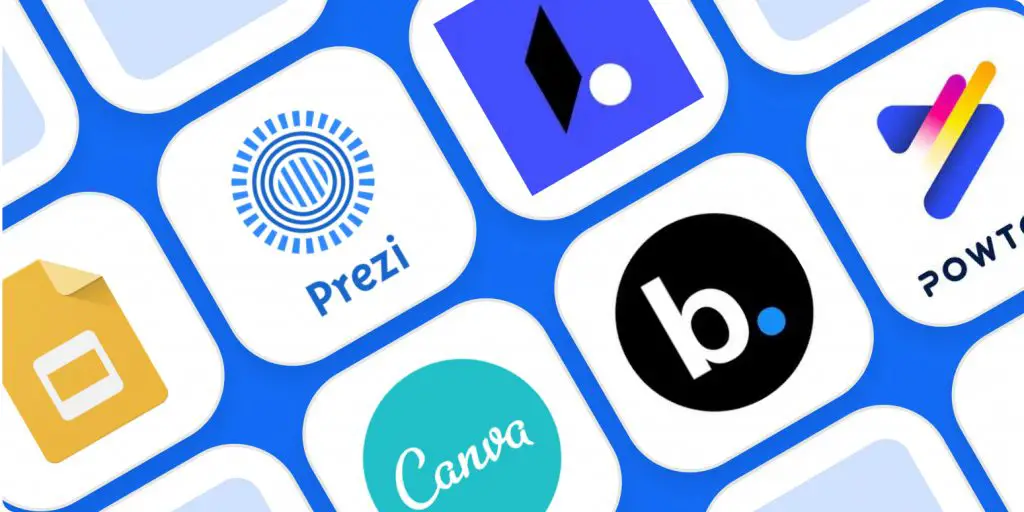We are all familiar with multimedia presentations: slides, videos, and charts. However, you might notice that you lose your focus and interest after some time, and the presentation becomes monotonous and boring.
What is the reason for it? Chances are high that the presentation was not made using the right tools!
This article will take you through 5 amazing presentation tools and their features to upgrade your presentation skills!
Here is our layout of the article:
Elements Of A Multimedia Presentation
Before getting to know the tools, let us get familiar with the elements of a multimedia presentation.
Like all other presentations, text and images constitute the basic elements.
However, features that distinguish a multimedia presentation from other types are audio, video, and animations.
1. Text
You would normally find texts in the form of pointers or paragraphs explaining the topic of the presentation.
But including texts can be helpful, especially if you have a video or animation, to assist in case they don’t load or open.
Texts also help in understanding the diagrams and graphs better.
Now, the tables can turn if you choose the wrong font style or size.
For instance, fonts like Blackadder ITC or Chiller cannot be understood quickly or if you keep the font size less than 10, chances are high that your audience may not even read it!
Instead, go for fonts such as Times New Roman or Cambria, and keep the font size a minimum of 14, so that everyone can access it easily.
However, you can explore other fonts and use those that fit with the theme of the presentation!
If you are in Media and Arts, fonts will enhance the creativity of your presentation!
2. Images

The first thing that catches the eye of the audience is the images!
Just having texts can get boring and monotonous for the listeners, and adding images will maintain their curiosity and attention.
Images can be in 3 formats: JPEG, GIF, or PNG.
JPEG or Joint Photographic Experts Group is the standard format of images. You can compress the image and still maintain its quality using this format.
GIF or Graphics Interchange Format can be used as animated images to give life to a normal image. An advantage is it supports both animated and static images!
PNG or Portable Graphics Format is the most frequently used format for non-compressed or edited image files. If you are in the Web Designing field, you might be familiar with its importance.
3. Audio

Audio can give an edge over normal text and image presentations, becoming a special feature of multimedia presentations.
There are 2 common formats of audio used in a multimedia presentation: MP3 and WAV.
MP3 or MPEG (Motion Pictures Expert Group) Audio Layer 3 is the most widely used type of audio across fields. The reason is due to its small storage size. This will also ensure that the audio will play smoothly without breaking.
WAV or Waveform Audio File Format is a common storage format in desktop computers or PCs. It takes larger space compared to an MP3 file but has a better audio quality.
4. Video

Another typical element of the multimedia presentation is video.
Video editing can make your presentation game strong and unique.
With free apps such as Vimeo, Kinemaster, and Inshot, you can create and store high-quality videos into MP4 format, which supports all types of multimedia tools!
5. Animations

The most creative and fun element of any multimedia presentation: animations!
It will boost the quality of your presentation by 10 folds!
As you read the article, you will discover some of the easiest and fun animation tools, so read till the end!
You can benefit immensely if you use animations in Sales and Marketing, as well as in the Education sector to better represent your ideas creatively.
An Example Of Elements Of Multimedia Presentation
Suppose you work for IKEA and have to come up with a new project design. The elements of text, images, audio, video, and animation can be used as below.
An example slide of the title slide:
Body of the presentation:



This can be the last slide:
Source Credit: Canva.
What Are Presentation Tools And Why To use Them?
Some of you might wonder: what on earth are presentation tools? Is it related to coding?
Worry not! It is not rocket science!
Presentation tools are a kind of software program that makes the presentation-making process smooth and easy.
It also saves time, as you just have to select a template and type your pointers!
You can even change the color or font style if you want!
Lastly, it makes presentations more enjoyable to your audience!
Here is a summary table for choosing a tool for making a multimedia presentation:
| Tool | Feature | Useful for | How |
| 1. Google Slides | Personal(free) and Business Workspace | Informal and school presentations | Much simpler and beginner-friendly |
| 2. SlidesGo | Filter and Sort Templates | Team meetings and college presentations | Customizable and saves time |
| 3. Adobe Premiere Pro | One-stop store for all the multimedia tools | Professional settings and Marketing presentations | High-quality animations suitable for business pitches and increasing brand image |
| 4. Intuiface | Interactive display for making interactive content | Professional and educational presentations | Innovative and makes content easy to understand |
| 5. Zoho Show | Real-time collaboration, comment, and chat feature | Group and PR presentations | Help in building good productive team projects |
Now let us dive into the main part of the article: presentation tools itself!
5 Presentation Tools To Use With Multimedia Presentations
1. Google Slides

Google is not limited to just surfing online through Google Chrome!
There is a lot you can do. Example: Google Slides!
You can create impactful yet beautiful presentations in minutes!
How To Use Google Slides?
You don’t need to download any app, apart from having a google account!
Simply follow the below-given steps!
STEP 1: Search for Google Slides in Google Chrome, and click on Google Slides.
STEP 2: Choose between Personal and Business.
This depends on why you are making a presentation.
If you are making it individually or for personal use, then go for the Personal option.
However, if you are making a business presentation or a team presentation, go for the Business option.
STEP 3: Choose a template
You can choose your template or if nothing fits, click on the General Presentation or the Blank template.
STEP 4: Choose Background.
If you are not satisfied with the initial background, you can change it according to your taste.
You can choose from a solid or gradient background or even upload a picture.
You can even browse google images.
STEP 5: Choose Layout.
You change the arrangement of your slides by changing the layout of the slide.
STEP 6: Choose your theme.
There are multiple options in the themes option. You can choose a theme that fits your needs.
STEP 7: Choose Transition.
This is the last step. You can type in your content before or after choosing transitions.
Features Of Google Slides
- Impactful and beautiful presentation in minutes
- Create and edit presentations online
- Personal and business option
- Choose or create templates
- Multiple background and layout options
- Upload pictures as background
- Multiple themes and transitions
Visit their site here: Google Slides
2. SlidesGo
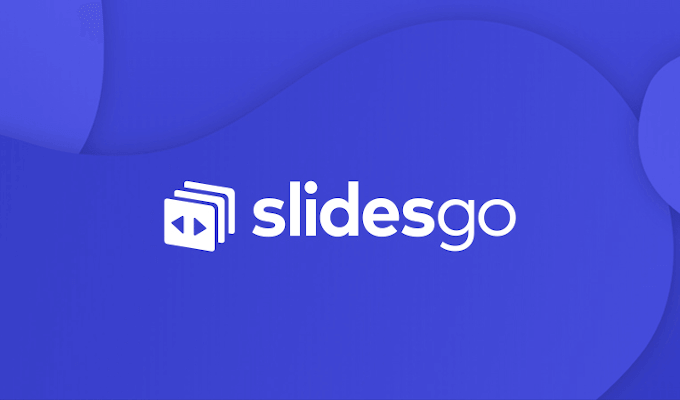
Like Google Slide, SlidesGo is an amazing web-based software, having thousands of free templates to choose from.
How To Use SlidesGo?
You can download the chosen template and customize it to your liking and requirement!
Here is what the homepage looks like.

An additional feature of SlidesGo is the filter and search option.
You can sort the templates or search by category of your choice.
So, for instance, if you want to make a business presentation, you can browse in the business template section.
Next, you can browse the page and choose a template or apply a filter, such as a project proposal or pitch deck.

If you scroll down a bit, you can customize your search by sorting the style, colors, license, and formats as well!

With a small description of each template, you will get an idea of what the template is best suited for!
After choosing a template, click on it and download it in Google Slides or PowerPoint.

You can even like them for later use, given that you have signed in.
Features Of SlidesGo
- Online software with infinte premium and free templates
- Download and customize templates easily in Google Slides and PowerPoint
- Filter and sort option to save time
- Customize search by sorting the style, colors, license, and formats
- Comes with template description
Visit their site here: SlidesGo
3. Adobe Premiere Pro

You might have heard of Adobe through Adobe Reader.
Although it is famous for it, its specialty is Adobe Premiere, a premium video, and photo editing software.
You can make high-quality animation and graphics using this software, which will give an edge to your presentation, especially if you are in the product sales and marketing team.
This is what the homepage looks like.

However, a downside to this software is that it is not free.
But worry not! You can make use of a free 7-day trial!
Why To Use Adobe Premiere Pro?
Adobe Premiere Pro is one-of-a-kind software with vast features.
You can edit videos, creative content, brand kits, marketing materials such as reports, product descriptions, logos, and many more.
It is especially advantageous to students and educational institutions, as it is a one-stop store for all the multimedia tools: photo editing, video making, graphic designing, and many more!
Be it for an academic project or educational purpose, you can use this software for making the learning experience meaningful and enjoyable!
It would also help you excel as a student or educator and raise the quality of your presentation.
It also comes with a tutorial, and hence is recommended to anyone who wants to upgrade their presentation- making it a notch higher.
Features Of Adobe Premiere Pro
- High-quality animations and graphics
- Free 7 day trial with tutorials
- Create and edit videos, creative content, brand kits, marketing materials
- One-stop store for all the multimedia tools: photo editing, video making, graphic designing and many more
Visit their site here: Adobe Premiere Pro
4. Intuiface
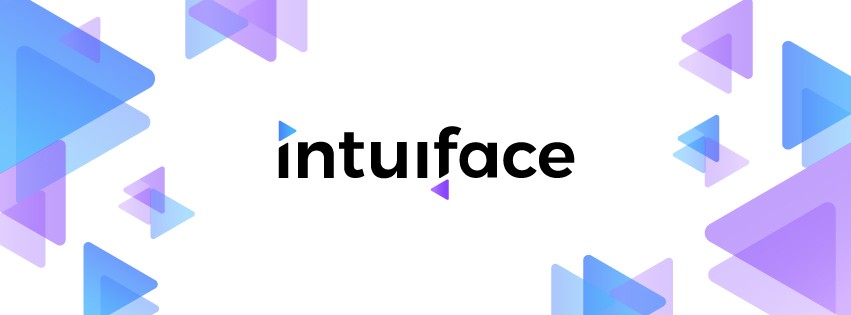
Intuiface is the most unique and innovative software tool you can use for making a multimedia presentation.
Why To Use Intuiface?
Intuiface has a special feature called interactive display.
This means you can create an interactive presentation that will let you control on-screen data through digital touchscreen interactions!
And worry not! It does not require a coding background!
You just require a touch screen device and you are ready to go!
This will keep your audience engaged throughout your presentation!
To know more about how to give an interactive presentation, read our article on Interactive Presentations: 7 Foolproof Ways to Engage the Audience.
Another major feature of this software is that you have to do minimum work!
The software automatically converts any data, such as pictures, videos, and documents into interactive content!
You can personalize the converted content according to your needs as well!
Sales and marketing teams would benefit extensively by using such unique technology, as well as educators!
Here is a short clip from Intuiface for a better understanding:
Features Of Intuiface
- Interactive display feature- create digital touchscreen interactive presentations
- No coding background required to operate
- Automatically convert any file into interactive content
- Personalize option for the converted content
Visit their site here: Intuiface
5. Zoho Show

The last software on the list is Zoho Show.
Why To Use Zoho Show?
It will help you in making visually engaging presentations, and at the same time designing professional slides on any device!
It is compatible with PowerPoint and has almost infinite templates to choose from!
One interesting and important feature of this online software is that its UI provides relevant options to the task you’re currently doing, such as adding a photo or animating a slide!
It is also a wonderful app to make team presentations as you and your team can collaborate and make changes to the presentation in real-time!
It also lets you leave comments on a particular item, saving feedback time from seniors or colleagues at work!
You can even tag any team member for clarifying your doubts with its chat feature!
This feature reduces barriers to communication in the workplace, especially relevant when it comes to working from home.
If you wonder what barriers in the workplace can be, read our article on Barriers to Communication in the Workplace.
Your data comes to life as you can customize the chosen designs and create animations, making your presentation more engaging!
Features Of Zoho Show
- Visually engaging presentations- customize and create animations
- Design professional slides on any device
- Compatible with PowerPoint
- Infinite templates
- UI recommendations and options on created slides
- Useful for team presentations with real-time collaboration, comment and chat feature
Visit their site here: Zoho Show
Which Multimedia Tool Is A Better One?
The answer to this question depends on who is making it and for what purpose.
So, for instance, if you are a student and want to make an academic presentation, you can use SlidesGo or Google Slides, as it will save time and money, as both can be accessed at no cost.
However, if you are working in the Product Sales or Marketing Department, you can go for Adobe Premiere Pro, which will give you an edge when it comes to the product description or when pitching to a client.
Intuiface, on the other hand, can be used for educational and business purposes more efficiently and saves time as well.
Zoho Show can be used by colleagues, be it in the office or at college. It will help you in making a more collaborative project and include everyone’s ideas.
Here is an elaborate chart to understand better:
| Tool Name | Special Feature | Advantage | Who Will Benefit The Most |
| 1. Google Slides | Personal(free) and Business Workspace | Make and edit presentations online | All |
| 2. SlidesGo | Filter and Sort Templates | Save time and money | College Students |
| 3. Adobe Premiere Pro | One-stop store for all the multimedia tools | High-quality animations and graphics | Sales & Marketing |
| 4. Intuiface | Interactive display for making interactive content | Automatically convert any file into interactive content | Education/Business |
| 5. Zoho Show | Real-time collaboration, comment, and chat feature | Make collaborative team presentations | All |
To Conclude
We saw 5 amazing and innovative presentation tools that you can use for making a multimedia presentation!
Each had its own unique features and plus points.
Hope this article helped you get an idea about the various options and tools you can use in the future!
If you are curious to know some more presentation tools such as PowerPoint, Keynote, or Prezi, read our article on Powerpoint, Keynote, or Prezi? Picking the Right Platform.
Happy presentation-making!