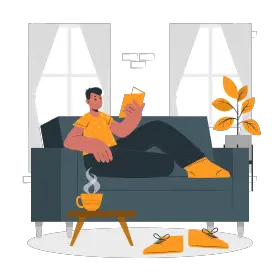One of the most powerful tools easily accessible today to everybody working with presentations is icons. Icons, nowadays, are an effective and powerful way to visualize abstract concepts and ideas.
Let’s start learning how to use PowerPoint icons for presentations.
Where To Find Free Icons For Your Presentation Designs?
Icons have become an essential design aspect for every PowerPoint designer. A few icons can make any slide look professional and convincing, and they also help people memorize your ideas more easily than if there is only raw text.
”Icon is a symbol or graphic representation on a screen of a program, option, or window.”
– Cambridge Dictionary
Here’s the list of websites you can refer to get free icons for your presentation.
- Power User
- Flaticon
- Freepik
- Icon-Icons
- Pixabay
- Material.Io
- Noun project
- Iconfinder

As stated above, the purpose of the icon is to represent something. It does excellent work to make people feel less suffered from reading too many texts.
To save you your precious time, we’ve found the top 8 resources (The Best Ones Out There!) for you to find icons for your next presentation. Let’s talk about each of these websites along with their licensing details. Hope this helps!
1. Power User

Power-user is a website that helps you to create stunning documents to impress clients and managers with your skills in PowerPoint, Excel & Word. The icons are especially well suited for business purposes since you can find many icons about business optimization, people management, marketing, operations, digital technologies, and more.
Major perks
- Power-user gives you access to 6,000 icons (Premium), pictograms and flags to easily illustrate your PowerPoint slides and maximize the impact of your messages.
- Icons are available in multiple styles, such as Flat design, Line design, Color design and more to match anyone’s tastes. You can also right-click an icon to apply custom styles.
- You can browse directly from PowerPoint, and find the perfect icon to illustrate concrete or abstract ideas.
- Icons take the color of your theme, but you can recolor them like any PowerPoint shape. All icons are vectors, so you can resize them without any pixelization or loss of quality.
- Customize with more icons Power-user allows you to customize the icons Library with your own corporate icons, making them available at the tip of any user’s finger
Licensing
Free vector icons for commercial use or personal use with credit. The licenses also include technical support, software updates, and unlimited license transfers.
Premium
The cost for a premium membership starts at $20.04 per month. (Free for academics)
2. Flaticon

Probably the most popular website for free icons, which can’t be missing on this list. Flaticon is a database of free vector icons directly to Photoshop. There is almost nothing you cannot find on this platform – in fact, there are almost 2 million graphics you can choose from.
Licensing
For the flaticon basic license, the customer must credit the author, but they can find closer information on that with every single icon/icon pack – the instructions on how to credit are always very clear.
The customer must add a link to Flaticon and credit the author in exchange for using the icons. To credit the author, the customer must use Designed by Flaticon in case the icons were made by Flaticon or the author’s name in other cases.
As a Premium User, the customer will be able to download licenses that will allow them to use these icons without attribution. Furthermore, he/she will have access to the Premium Icons. Also, their download limit will be extended to 2000 icons per day. The price of premium membership is $12.11.
3. Freepik

Freepik.com is the resources site for vector graphics for graphic designers. Freepik offers a wide catalog of free resources, which you can find by filtering by “Free”, from the “Filters” option on the site, on the top right corner of the screen. This content is completely free of charge. Their goal is to offer the best high-quality content. Freepik helps you to find free vector art, illustrations, icons, PSD, and photos for use in websites, banners.
Licensing
With the basic license, the author must be credited (again, the instructions are very clear when downloading an image). If the customer buys the premium license which costs around $51.66 per month, attribution is not required.
4. Icon-Icons

Icon-icons.com is another great website that offers thousands of illustrations for commercial and private use. They offer the best free icons for personal and commercial use in SVG – PNG format.
Licensing
The icons have different licenses – some require attribution, some do not. The customer can see this information in the description of each image.
5. Pixabay

Pixabay.com is a website for sharing photos, illustrations, vector graphics, film footage, and music, exclusively under the custom Pixabay license, a modified and somewhat more restrictive version of the Creative Commons CC0 license. No attribution is required to use icons from Pixabay.
Licensing
Free vector icons for commercial use or personal use with credit. Attribution is not required. The customer can make modifications to content from Pixabay.
6. Material.Io

Material is a design system created by Google to help teams build high-quality digital experiences for Android, iOS, Flutter, and the web. The website is backed by open-source code. Material streamlines collaboration between designers and developers and helps teams quickly build beautiful products.
Licensing
The customer must remember to check whether the icons fall under a free, regular, or extended licensing agreement.
7. Nounproject

The noun project is a very well-known website that has offered one of the largest libraries of icons in the world since 2011. There are about 3 million icons on Noun Project. Icons can be downloaded either in .png or .svg format
Licensing
The basic option lets the customer download icons only in black and they will need to attribute the icon to credit the author. There is also an Office plugin allowing them to access the icons directly in your application, however, the customer will need to pay the Pro offer which starts at $19.98 per month per user. They can also purchase a pro download, and then it unlocks a few customization options for them such as changing the color of the icon and applying one of the 5 styles available.
The customer doesn’t need to credit the author anymore.
8. Iconfinder

Iconfinder is a web company whose main product is a search engine for icons. With IconFinder, icons are organized in (many) sets. Icons are available in many formats, such as .png but also multiple vector formats like .svg, .ai and .csh. Icon finder also gives you an option of a Pro license which gives you roll-over downloads without any advertisements, pricing at $49 per month for up to 25 members for unlimited downloads.
Licensing
To remove the obligation to attribute the icons, the customer will be needing a pro license.
How to search for icons on these resources?
Step 1: Google search for the website and open it

Step 2: Type your search in the search window (Pro Tip- Try being as specific as possible for an easy and hassle-free search)

Step 3: Browse through the icons and click on the icon of your choice

Step 4: Click on ‘Free Download’ option and hit download

How to create an icon for your PowerPoint presentation ?
- Step 1- Create a shape of your choice (in our case we used rounded rectangle). Make sure that the shape is ‘constrained’, by holding the ‘Shift’ key while drawing the shape.
- Step 2- Create a sheen at the top. You can create the perfect sheen effect simply by clicking on the shape Fill > Gradient Fill > Preset Color> Moss
- Step 3-Download the silhouette of your choice from any of the public domain vector sites like Clker ,You can also create your own silhouettes from any photo.
- Step 4- Add the silhouette to your shape and then your icon will be ready.

Objective Of Using Icons For Presentation
Empowering key points
One of the essential objectives of iconography is to help people absorb, retain and process your message more efficiently. When designed well, using icons enriches minimal content by empowering key points without all of the wordiness.
Draw attention of the audience
Icons should be used to draw attention to your message and content—not to diminish or supplant it. Assess whether or not an icon would either help or denote the message and use only with great purpose.
Represent something
Because icons are universal, it allows your audience to identify with that corresponding icon as an aid to represent your message. They are best used to represent a new section, category, sub-categories, and various groups.
Highlighting
PowerPoint icons come in handy for highlighting new, bold, and exciting features within your presentation. Since they have the power to attract attention, they should be used with good intent and placed intelligently.
Make your Presentation interesting
Icons enhance readability within a deck. Lifeless slides could lose a client’s interest or appear boring and not well thought out. This, however, must take into accordance with who your audience or client is. Always be aware of who you’re designing for and what their brand is.
Provide creativity to the presentation
Icons also provide creativity in your company or product. When used creatively, you want to make sure that every message is conveyed in the right manner.
What Are The Cons/Risks Of Using Icons In Your Design?
PowerPoint vector icons are graphic symbols that refer to objects or actual actions and are used instead of words because they seem more intuitive.
Icons are not always the best way to represent the data
They work well only when the relationship between the icon and its meaning is automatic and independent from learning. In other words, it is necessary that the icon evokes its meaning implicitly, without interpretation from the user.
For this reason, the most functional icons are those that more concretely represent the object or the action to which they relate. If it uses the natural mapping between the action you can perform, and an icon to represent said action, you will get intuitive icons to minimize the user’s interpretative effort and not force him to learn anything new.
Example
An example of a natural mapping applied to the icons is the use of “trash.” In this case, the trash icon is used to indicate the action to delete a file; the metaphor fully performs its task and you understand intuitively what action it may make.
Using too many PowerPoint icons for presentations can work against you and become a distraction. Another risk is that the icon loses its meaning when used without a clear thought behind it. I work with presentations every day and see abuse of icons daily. People need to think about why they are using icons and decide if it really adds any value to the communication of that message. Using icons just for the sake of it is a big mistake.